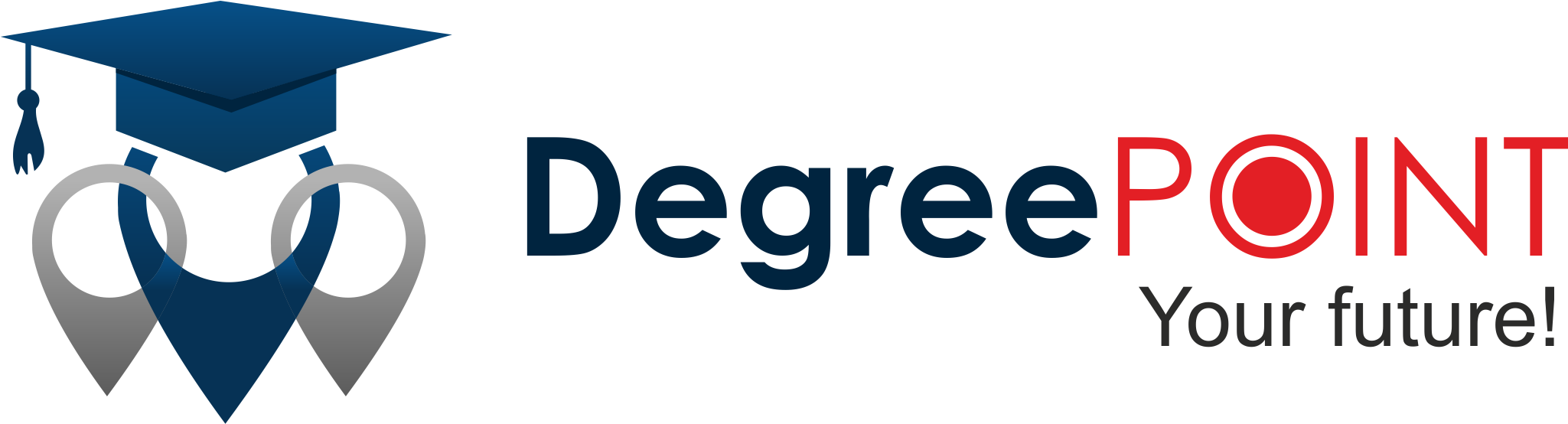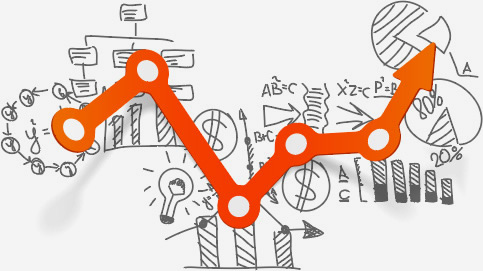Information Technology Course
- Home
- IT Course
Degree Programs at DegreePoint
At DegreePoint, we believe in empowering your future with quality education. We provide recognised and career-focused undergraduate degree programs that help you build a strong academic foundation while preparing you for real-world success.
Java
This course provides not only an introduction to Python programming but also gives deep knowledge of Data science, AI/ML, along with web frameworks like Flask and Django.
- Language: English
- Duration: 120 hours
- Certificate: Certificate Of Completion
- Jurisdiction: Nationwide
Python
This course provides not only an introduction to Python programming but also gives deep knowledge of Data science, AI/ML along with web frameworks like Flask and Django
- Language: English
- Duration: 120 hours
- Certificate: Certificate Of Completion
- Jurisdiction: Nationwide
Database Management Systems
This course provides a comprehensive introduction to database management systems (DBMS), covering both theoretical concepts and practical skills. Students will learn about database design, SQL querying, transaction management, and advanced topics like Nosql, cloud databases, and data analytics tools. The course equips learners with the knowledge to design, implement, and manage databases, preparing them for careers in database administration, data analytics, and application development.
- Language: English
- Duration: 120 hours
- Certificate: Certificate Of Completion
- Jurisdiction: Nationwide
PHP
This course provides an in-depth exploration of PHP, a widely-used open-source server-side scripting language. Learners will learn PHP from its fundamentals to more advanced concepts, including Object-Oriented Programming (OOP), MySQL integration, and related web technologies like HTML, CSS, JavaScript, and Ajax. The course is designed to help students gain hands-on experience by creating dynamic web applications, understand the power of database connectivity, and work on real-world projects.
- Language: English
- Duration: 120 hours
- Certificate: Certificate Of Completion
- Jurisdiction: Nationwide
Mobile App Development
Have you ever thought of creating your own mobile app? If yes, then join us in the adventurous journey of creating an app of your own using android. Android is an open source platform, with no up-front fees, and developers enjoy many benefits over other competing platforms. Android is being positioned to address the growing needs of the mobile marketplace. This course is intended for those who have interest in programming. Prior programming experience will definitely be an advantage, though it is not.
- Language: English
- Duration: 120 hours
- Certificate: Certificate Of Completion
- Jurisdiction: Nationwide
Office Assistance
This course covers various attributes required for an Office Assistant. This course enables one to use the range of Microsoft Office products in the provision of high-quality administrative assistance. This includes Word Processor to create various documents and reports, Spreadsheets to track his/her daily flow, and Presentation Graphics to create an effective presentation for various events.
- Learner should preferably a std. 10th Pass student
Syllabus
Word Processing
- The Home Tab
- The Insert Tab
- The References Tab
- The Mailings Tab
- The Review Tab
- The View Tab
- Other Features
- Using Automatic Features
- Using the PDF Format
- Using Forms and Creating Templates
- Security
- Word Processing in Other Languages
- Case Studies
Spreadsheet
- The Home Tab
- The Insert Tab
- The Page Layout Tab
- The Data Tab
- The Review and View Tabs
- Additional Excel Features
- Security
- Excel Extensions
- Case Studies
Presentation Graphics
- The Home Tab
- The Insert Tab
- The Design Tab
- The Transitions Tab
- The Animations Tab
- The Slide Show Tab
- Other Features
- Spellings, Views and Masters
- Additional File Tab Options
- PowerPoint Extensions
- Case Studies
Internet
- Navigating the Web
- Finding Information on the Web
- Communication Using E-Mail
- Internet Concepts
- Unleashing the Power of the Internet.
- Configuring an E-mail Account
- Composing and Sending Mail
- Receiving, Replying To and Forwarding Mail
- Organizing Mail
- Making IT Work for You
- Integrade Case Studies
- Communication Using E-Mail
- Internet Concepts
- Unleashing the Power of the Internet.
Data Entry and Data Management
The duties of a data entry operator include gathering and entering data into databases and maintaining accurate records of valuable company data. The ideal applicant has essential data entry skills, like fast typing with an eye for detail and familiarity with spreadsheets and online forms. A data entry operator works with the Data Team and the Data Manager.
- Language: English
- Duration: 120 hours
- Learning Mode Centre & Mobile Online
Syllabus
Role of a Data Entry Operator
- Role of a Data Entry Operator
- What is data entry?
- Skills required to become a data entry operator
- What mindset is required to become a good data entry operator?
- How to acquire the basic skills to become a good data entry operator?
- Tips to improve upon basic data entry skills
- Online and free applications that help data entry operators to practice typing
Jobs and Freelance Opportunity
- Various job opportunities are available for data entry professionals
- Expected salary range for data entry professionals
- Finding freelancing data entry jobs on Fiverr and Upwork
- How can freshers look up freelancing
- What are the common tools?
Keyboards and Typing Techniques
- Various Keyboard Layout and Typing speed
- Typing Techniques
- Right postures and Keyboard introduction
- Introduction to Keyboard
- Use of Home Row, Top Row and Bottom Row
- Top Row
- Bottom Row
- Shift key
- Caps lock key
- Numeric keys
- Special Character Keys
- Use TAB key
- Finger motions
- Tips for increasing Typing Speed
- Introduction
- Google Doc Voice Typing
- Outcome
Fonts
- Font
- Kruti Dev/Devlys to Unicode
- Shree Lipi to Unicode
- ISM font introduction and installation
- Calligraphic fonts
- Applying Font Settings
Types of Forms
- Excel Forms
- Google Forms
- Customising Google Form
- Filling google form
Key data entry skills
- Key data entry skills
- What is image assisted data entry
- Scanning Image (De-pixelation)
- Resizing images
- Data Validation in Excel
- Compression of documents
- Applying page size settings and print settings
- Merging and splitting documents: Intro
- Merge Documents
- Split Documents
- Report Creation
- Reporting and presentation of data
- Adding Digital Signature
- Manage and Share Workbooks- Connect to external data
- Formatting Email
- Proofreading your document
- Proofreading your document with auto-correct
- Password Protection
- Encrypted PDFs
Document Conversions
- Intro
- Doc to PDF
- PDF to Google Doc
- PDF to Excel
- Excel to PDF
- Excel to CSV
- PDF to epub
- PDF to JPG and PNG
- PDF to RTF
- PDF to Word using OCR
- PDF to Word using an online tool
Google Workspace Expert
The Degree point Google Workspace Expert offers a comprehensive and in-depth exploration of the entire Google Workspace ecosystem. Designed to empower learners with diverse skill sets, this course covers a wide range of tools and applications integral to modern digital productivity and collaboration.
- Language: English
- Duration: 120 hours
- Learning Mode Centre & Mobile Online
- Eligibilty Learner should preferably a std. 10th Pass student
Syllabus
Google Workspace – Basics
- Introduction to the Course and Its Objectives
Gmail Account
- What is Gmail? Setting up a Gmail account
- Basic composing and sending emails
- Mail composing and basic formatting
- Email compose features and formatting features
- Attachments and insert link
- Insert emoji and Insert files using Drive
- Insert photo and different sources
- Confidential mode and Signature basics
- Setting signature
- Account display main menu, mail tabs and side panel primary tabs
- Important mails, starred mails and basics of sent mails
- Mail search, Date and Time filters and Attachment filters
- Sent items filters and Scheduled mails
- Drafts, Discard, Spam, and Categories
- All mail, Chats, Trash, Manage labels and Create new label
- Side Panel feature
- Chat and Meet, Density, Theme, and Inbox type settings
- Reading pane options and Email threading
- Language, Page size, Grammar, Spelling and Smart compose
- Vacation responder, Accounts and Import section
Google Search
- Google Search and Landing page features
- How Google Search works?
- Categories of search in Google Search
- I’m Feeling Lucky, Voice search, Search by Image features
- Google Image Search
- Google Image Search further features
- Google News Search
- Google Videos Search
- Google Books Search
- Google Books Search further features
- Google Shopping Search
- Google Maps Search
- Google Flights Search
Google Drive
- Accessing Google Drive
- Google Drive Interface Desktop
- Various file types in Google Drive
- Converting files to Google Drive
- Uploading Files and Folders Via Web
- Deleting and Recovering Files and Folders
- Creating and Working with Google Drive Folders
- Downloading and printing files
- Searching & Sorting files on Google Drive
- Navigating the interface in Google Docs, Sheets and Slides
- Sharing Files Through Google Drive
- Working with Files Shared with You
- Revision History and Troubleshooting in Google Docs
- Suggested Edits in Google Docs, Sheets, Slides
- Google Drive on smartphones
- Working Offline with Google Drive
- Recover Username and Password
- Automating Tasks in Google Drive using IFTTT
- Using the New Backup and Sync Feature
Google Chat
- What is Google Chat?
- Introduction to the user interface
- Getting started with Google Chat
- Using Google Chat in your browser
- Using Google Chat on the Desktop
- Using Google Chat app
- Using Google Chat in Gmail
- More about Google Chat
- Understanding Google Chat symbols
- Starting a conversation in Google Chat
- Creating a Space and a Group Conversation
- What are spaces and group conversations?
- Tasks in a Space in Google Chat
- Make a phone call from Google Chat
- Google Chat notifications
- Format your messages
- Send and share files
- Search for Google Chat messages
- Send feedback through Google Chat
- Tips for beginners
- Save time with smart reply suggestions
- See if someone is available
- Add or remove people to start a new group
- Mark a message as read or unread
- Intermediate and advanced tips
- What are two modes in Google Chat?
- Google Chat integrations
- Using Google Meet with Google Chat
- Using Google Calendar with Google Chat
- Using Google Drive and Docs with Google Chat
- Google Chat hidden features
- More hidden features in Google Chat
- Navigate Google Chat with keyboard shortcuts
- Delete a conversation in Google Chat
- Difference between various Chat accounts
- Switch to Google Chat from another product
- Google Chat pricing NONE
- Google Chat for Developers
- How secure is Google Chat?
- FAQs on Google Chat
Web Designing
A web designer is essentially in a supporting role. He / She is supposed to have sound knowledge of design fundamentals and web production techniques. He / She is involved in the project at every stage, so that he / she understands the whole project cycle.
- Language: English
- Duration: 120 hours
- Certificate: Certificate Of Completion
- Jurisdiction: Nationwide
Syllabus
- Step 1: Learners are given an overview of the course and its connection to life and work
- Step 2: Learners are exposed to the specific tool(s) used in the course through the various real-life applications of the tool(s).
- Step 3: Learners are acquainted with the careers and the hierarchy of roles they can perform at workplaces after attaining increasing levels of mastery over the tool(s).
- Step 4: Learners are acquainted with the architecture of the tool or tool map so as to appreciate various parts of the tool, their functions, utility and inter-relations.
- Step 5: Learners are exposed to simple application development methodology by using the tool at the beginner’s level.
- Step 6: Learners perform the differential skills related to the use of the tool to improve the given ready-made industry-standard outputs.
- Step 7: Learners are engaged in appreciation of real-life case studies developed by the experts.
- Step 8: Learners are encouraged to proceed from appreciation to imitation of the experts.
- Step 9: After the imitation experience, they are required to improve the expert’s outputs so that they proceed from mere imitation to emulation.
- Step 10: Emulation is taken a level further from working with differential skills towards the visualization and creation of a complete output according to the requirements provided. (Long Assignments)
- Step 11: Understanding the requirements, communicating one’s own thoughts and presenting are important skills required in facing an interview for securing a work order/job. For instilling these skills, learners are presented with various subject-specific technical as well as HR-oriented questions and encouraged to answer them.
- Step 12: Finally, they develop the integral skills involving optimal methods and best practices to produce useful outputs right from scratch, publish them in their ePortfolio and thereby proceed from emulation to self-expression, from self-expression to self-confidence and from self-confidence to self-reliance and self-esteem!
Video Editing
Video editing is a process of modifying or rearranging the segments of video from one or more video tapes to create a final piece of video. It also includes editing of soundtracks, video and film, Applying colour correction, filters and other enhancements and creating transitions between clips.
- Language: English
- Duration: 120 hours
- Certificate: Certificate Of Completion
- Jurisdiction: Nationwide
Syllabus
Introduction to Video Editing with Premiere CS4
- Overview of Video Editing
- Uses of Premiere Pro CS4
- Features of Premiere CS4
- Installing Premiere Pro CS4
Introduction to Moviemaking
- Basics of digital video and movie editing
- Comparing camcorder formats
- Understanding video codecs
- Shooting better video
Getting Started with Premiere Pro CS4
- Working with workspace
- Customizing the Workspace in Premiere Pro CS4
- Working with project settings
Importing and Capturing Footage
- Importing files as footage
- Importing stills
- Importing layered Photoshop and Illustrator files
- Dealing with missing media
- Setting up to capture from tape
- Logging Tapes
- Batch-capturing footage
Timeline, Sequence and Clip Management
- Timeline
- Using Multiple Sequences
- Clip Project Managemen
Basic Video Editing
- Basic Editing Concept and Tools
- Working with Monitor Panels
- Creating Insert and Overlay Edits
- Editing in the Timeline
- Setting In and Out Points in the Timeline Panel
- Editing Audio
- Mixing and Creating Effects with the Audio Mixer
- Creating Transitions
- Creating Titles and Graphics
- Working with advanced editing techniques
- Using Video Effects
- Using Color mattes and Backdrops
- Creating Motion Effects
- Enhancing Video
- Wrapping Up and Exporting
Photoshop
Photoshop is a photo editing and manipulating software used to edit photos, digital drawings and paintings. This course will be a foundation for Career in Digital Arts. After successful completion of the course, the learner can attempt International Certification – Adobe Certified Expert in Photoshop
- Language: English
- Duration: 120 hours
- Certificate: Certificate Of Completion
- Jurisdiction: Nationwide
Syllabus
Adobe Photoshop
- Basics of Photoshop
- Introduction
- The Working Place
- Customizing
- Image and Color Modifications
- Tools
- Using the Brush and Paint
- Working with Selections
- Scaling
- Knowing the Layers
- Getting Creative with Types
- Masks
- Filter Gallery
- Playing with Palettes
- Color Adjustments
- Automating
- Web and devices
- Animating and Slicing
- Output
- Settings
- Adobe Bridge
Graphic Designing
Graphic Designer is the one who designs, creates, edits, manipulates various types of graphics. These graphics can be Photographs, pictures, drawings, icons, line arts, paintings etc.
- Language: English
- Duration: 120 hours
- Certificate: Certificate Of Completion
- Jurisdiction: Nationwide
Syllabus
Adobe Illustrator
- Basics of Illustrator CS4
- Introduction
- The Working Place
- Customizing
- Layer And Layer Options
- Pen, Pencils and Paths
- Tools
- Using the Brush and Paint
- Using the Symbols
- Designing Graphics
- Effects and Filters
- Scaling
- Specialized Tools
- Getting Creative with Types
- Masks
- Select, View and Object
- Playing with Palettes
- Color Adjustments
- Exporting
- Web and devices
- Output
- Settings
Adobe Photoshop
- Basics of Photoshop CS4
- Introduction
- The Working Place
- Customizing
- Image and Color Modifications
- Tools
- Using the Brush and Paint
- Working with Selections
- Scaling
- Knowing the Layers
- Getting Creative with Types
- Masks
- Filter Gallery
- Playing with Palettes
- Color Adjustments
- Automating
- Web and devices
- Output
- Settings
Adobe InDesign
- Getting Started
- Creating and Viewing a Document
- Managing Pages and Books
- Managing Text
- Formatting Text
- Placing and working with Graphics
- Working with Objects
- Managing and Transforming Objects
- Working with Points and Paths
- Applying and Managing Color
- Working with Tables
- Working with Styles
- Finalizing Documents
- Exporting a Document
- Printing and Outputting a Document
- Setting Preferences
DTP (Adobe & CorelDRAW)
The DTP (Adobe and CorelDRAW) 120 hours course is designed to equip learners with the essential skills needed for effective desktop publishing using industry-standard tools like Adobe and CorelDRAW. This comprehensive 120-hour program delves into the intricacies of design, layout, and graphics manipulation, providing a solid foundation for aspiring graphic designers and desktop publishers.
- Language: English
- Duration: 120 hours
- Certificate: Certificate Of Completion
- Jurisdiction: Nationwide
Syllabus
Introduction of DTP
- Purpose of Learning DTP
- Getting introduced to the DTP Course
- Understanding what Desktop Publishing is
- Knowing where DTP is used
- Understanding who uses DTP
- DTP in marketing: importance and usage
- Learning DTP formats and outputs
- Taking real-life examples of DTP
- Understanding print and online in DTP
- Learning about tools for DTP
- Working with images
- How to choose images
- Understanding and using the image Resources
- What are copyrights?
Adobe Photoshop CC
- Learning about Adobe Photoshop CC
- Learning Adobe Photoshop CC features and tools
- Editing and creating photos quickly
- Other important enhancements
- Creative Cloud Docs
- Getting started with Photoshop
- Introduction to the basics of Photoshop
- Introduction to Photoshop
- Pixels and Resolution
- Introduction to basic tools
- Exploring Adobe Photoshop workspace and customization
- Photoshop Interface
- Organizing
- Saving
- Image, Color Modification Understanding
- Image Modifications
- Color Modifications
- Mastering Adobe Photoshop tools
- Using the basic tools
- Using the selection tools
- Using the drawing and coloring tools
- Learning to use the tools of Adobe Photoshop
- Exploring drawing and coloring tools
- Case Study – Black & White to Color
- Coloring black and white design
- Finishing up the coloration work
- Learning to use the tools of Adobe Photoshop
- Using the advanced tools
- Using the text tools
- Let’s learn more about Photoshop
- Learning more about Adobe Photoshop
- Advancing in Adobe Photoshop skills
- Using the Brush and Paint
- Using the Brush presets
- Using the Colors, and Shapes
- Working with Selections
- Making selections with different tools
- Modifying an Existing Selection
- Saving and Loading Selections
- Scaling
- Using the Transform tool
- Using the Content Aware Scaling Tool
- Knowing the Layers
- Working with layers
- Case Study – Photo Collage
- Learning to create a Photo Collage
- Discovering Filter Gallery filters
- Using filters and effects in Photoshop
- Case Study – Greeting Card
- Creating Greeting Card in Photoshop
- Modifying, completing Greeting Card design
- Identifying, applying color adjustments
- Discovering color levels and adjustment levels
- Mastering the color adjustments
- Identifying and applying the new color adjustments
- Additional color adjustments: Understanding
- Case Study – Photo Manipulation
- Manipulating a photo in Adobe Photoshop
- Completing photo manipulation in Adobe Photoshop
CorelDRAW
- Learning the basics of CorelDRAW
- Understanding what CorelDRAW is
- Exploring the CorelDRAW user interface
- Understanding the Basics in CorelDRAW
- Getting to learn more about CorelDRAW
- Working with the Page Set-Up
- Working with files and documents
- Getting Started with CorelDRAW
- Knowing and using the basic controls
- Understanding the Color Palette
- Understanding the Viewing Options
- Understanding the psychology of colors
- Exploring the Color Palette in CorelDRAW
- Understanding what Harmonious colors are
- Working with colors
- Working with the Color Palette
- Exploring the use of various color fills
- Working with Objects in CorelDRAW
- Working with other Fill tools
- Manipulating the objects
- Working with Objects in CorelDRAW
- Inserting and formatting text
- Case Study: Letterhead with Logo
- Learning to design a Letterhead with Logo
- Working with Objects in CorelDRAW
- Settings for Typing in Shree-Lipi
- Case Study: Visiting Card
- Creating a Visiting Card in CorelDraw
- Formatting the Visiting Card in CorelDraw
- CorelDRAW controls and features: Understanding
- Working with Layers
- Case Study: Sticker
- Designing a Sticker in CorelDRAW
- Getting to know other controls and features in CorelDRAW
- Working with Tables
- Case Study: Flex Banner
- Creating a Flex Banner in CorelDraw
- Modifying the Flex Banner design
- Case Study: Wedding Card
- Designing a Wedding Card in CorelDRAW
- Wedding Card design: Completing and exporting
- Case Study: Flyer with Coupon
- Designing a Flyer with Coupon
- Completing the design of Flyer with Coupon
- Learning about the other features
- Studying about Bitmaps
- Going 3D
Topics
- Starting a Client based Project
- Printing Concepts
- Introduction of new version of CoralDRAW
- Adobe Illustrator
- Envato
- Canva